Final Product:
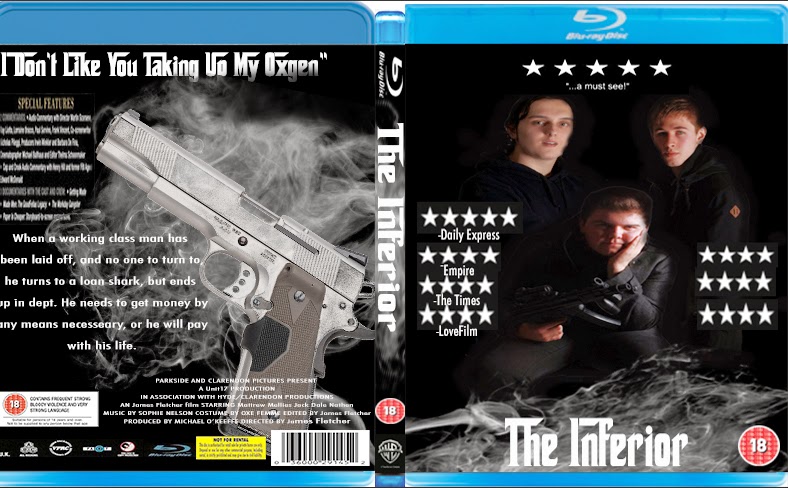
Step 1:
For the first step of this task, I screened shot an image of a blu-ray case and cropped the image so I only had the top of the case. I then opened this file into photoshop. I open this in the first layer of photoshop because the image did not need as manipulated as the other images were.
Step 2:
Step 3:
The third step of this task was to create a spine for my Blu-ray sleeve. I research the measurements online, and then applied them into Photoshop.
I found a image of a blank Blu-Ray sleeve online, I made a screenshot of the top and the bottom of the spine. I then added the images into a new layer, which was on top of the background layer.
I added a new layer which I added the Blu-Ray logo, which I located at the top of the spine, which the logo is usually found on real Blu-Ray sleeves.
After adding the Blu-Ray logo I added a new layer, and inserted an image of CGI (Computer generated imagery) smoke. The smoke was used to give a mysterious theme, which would represent the films Crime/Drama genre. Similar smoke effects are found on other gangster film such as 'The Godfather'
Then I added the BBFC 18 certificate onto the next layer. I used the magic wand tool to remove the original white background from the image and opened it into a new layer above the previous images on the spine file.
After placing the BBFC certificate my next task was to add a production logo, for this I chose the warner brothers logo. I downloaded the image off Google and opened the file into Photoshop. I then used the magic wand tool to edit out the background and moved the edited image into the layer with the rest of my Blu-Ray spine.
The third task in this activity was to create the back cover of the Blu-ray sleeves. I have used the same measurements fro my front cover which I researched on this website http://www.cd-info.com/packaging/blu-ray-cases/
The first task was to add the top and bottom layers of packaging, for this activity I have taken a screenshot online and have reopened the file into Photoshop.


No comments:
Post a Comment